Follow below easy steps to set your custom background:
Step 1: Go to the StoryXpress dashboard.
Step 2: Select the Default settings from the dashboard.
Step 3: Access the ‘Custom player’ option.
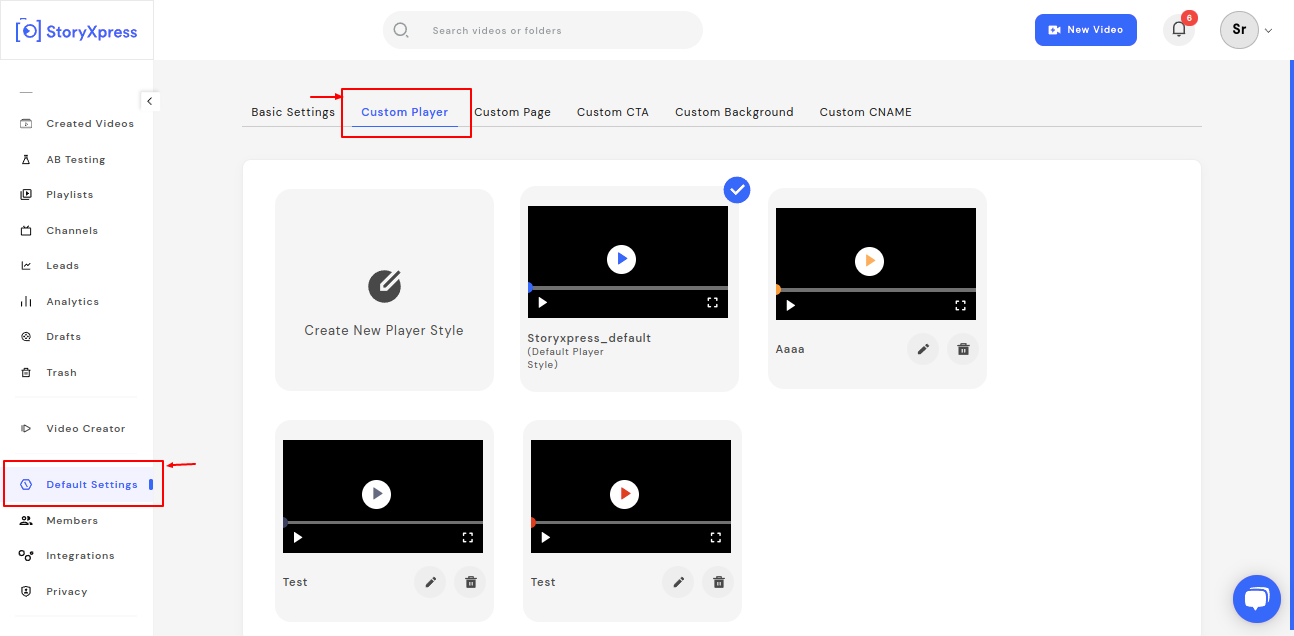
You can choose the default player style (which is not editable) or create your own style. Click on the ‘Create new style’ button as shown in the screenshot below and choose your specifications. Hit the ‘Create Style button’ after adding the changes.

Please note – The tick mark visible on the top of the style shows that it is a default style applied to all of your videos.
You can use the following settings to create a new video.
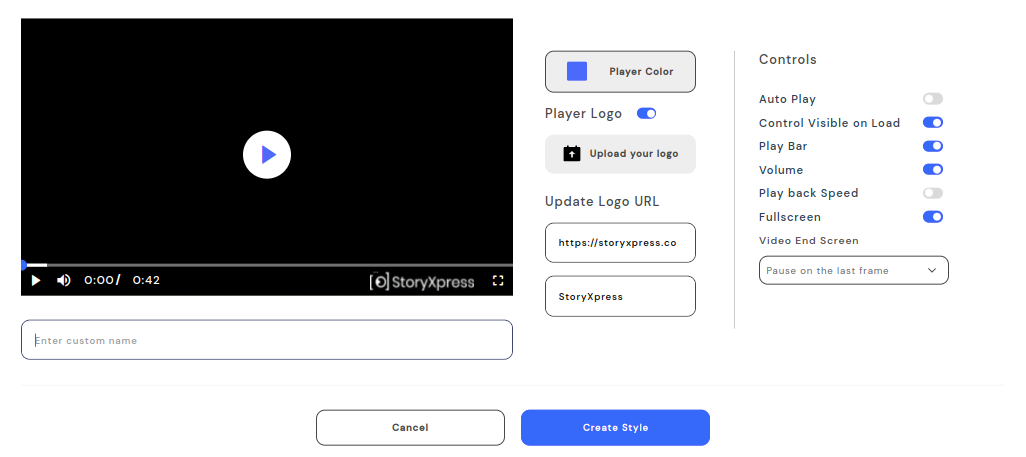
Player Color: Set your brand color as your player color.
Player Logo and update logo URL: Add your brand logo, landing page URL, and name.
Set Controls:
Autoplay: Turn the toggle on if you want to set the video on autoplay for the viewers.
Control visible on load: Turn the toggle on if you want to make the control visible for viewers.
Play bar: Turn the toggle on if you want to make the play bar visible for the viewers.
Playback speed: Turn the toggle on if you want the viewers to have options to set the playback speed.
Fullscreen: Turn the toggle on if you want to video to be visible on full screen for the viewers.
Video End Screen: You can choose any of the 3 options from the drop-down menu.
Once done, you can hit ‘Create style’ to save the video.


 Free Screen Recorder for Chrome
Free Screen Recorder for Chrome





