Recording with StoryXpress Recorder is easy. You can follow the below steps and you are good to go!
[NOTE: You can get the StoryXpress extension from here.]
Click the StoryXpress Recorder icon (Now visible in your Chrome toolbar).
![]()
Login to your StoryXpress account.
RECORD SECTION
Step 1: Recording mode selection
Once you have logged in, you can choose one of the following three recording modes:
Screen Only: Record your screen only.
This Tab: Record the currently selected tab.
Cam only: Record your face only. (and not the screen)
Step 2: Enabling Camera options
1. Camera Bubble: You can toggle on the option to make yourself visible while recording your screen.
2. Start with a face-only introduction:S You can toggle on this option to start recording your face only and then present your screen.
3. Enable camera outside browser: You can toggle on this option to enable the camera outside the browser (Rectangle image will be visible instead of the bubble)
Step 3: Enabling Audio options
1. Microphone: You can turn the toggle on to record (only) your voice while recording the screen.
2. Tab Audio: You can turn on the toggle to record the audio of the system.
Step 4: Enabling Advanced Settings
1. Camera icon: You can choose the desired camera from the drop-down menu.
2. Microphone icon: You can select the desired microphone from the drop-down menu.
Step 5: Enabling Controls
1. Use Picture: You can use your picture in the camera bubble display in case you don’t want to make yourself visible.
2. Hide Timer: You can check this box to hide the recording timer while recording your video.
3. Hide Controls: You can check this box to hide the controls while recording the screen. Further, you may then stop your recording by clicking on the StoryXpress extension icon in your toolbar.
4. Offline Recording: You can check this option to start recording offline.
5. Focus Around Cursor: This shows a circular pointer around the cursor to let your prospects know where you are focusing.
LIBRARY SECTION
You can access your video library from the extension to get a quick glance at all your videos and know check the views received.
You can also retry to upload the failed uploaded videos from the library
NOTIFICATION SECTION
Get information on push notifications
Get all the updates for your individual videos.
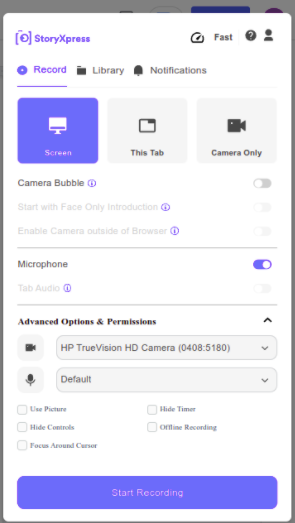


 Free Screen Recorder for Chrome
Free Screen Recorder for Chrome





