What is the use of Salesforce Integration?
Salesforce integration allows you to share captured leads and viewer’s activity results using StoryXpress CTA Form or Email UTM. Salesforce Operators can also filter leads and apply automation workflows based on the below mentioned
- Video Watch Percentage
- Form Submission
- CTA click
What you’ll need ?
A StoryXpress account with Premium Integration plan activated.
Steps to be followed on Salesforce platform
To integrate your Salesforce account with StoryXpress, you need to complete some pre-requisites as mentioned below:
- Install StoryXpress Packages from Appexchange
- Add StoryXpress website in CORS and CSP trusted site (https://api.storyxpress.co needs to be added)
- Connect Salesforce with StoryXpress on https://storyxpress.co/studio/integrations
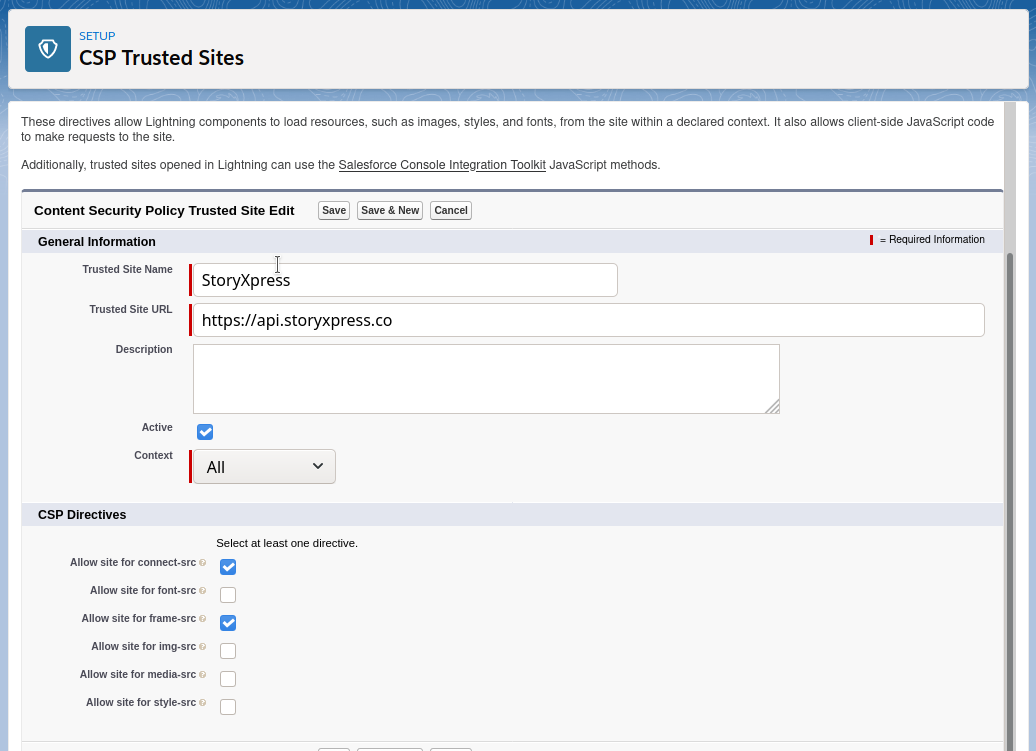

How to set up Salesforce integration?
- Under workspace in the sidebar menu, click on “Integrations”.
- Hit “Get App” button mentioned right next to Salesforce
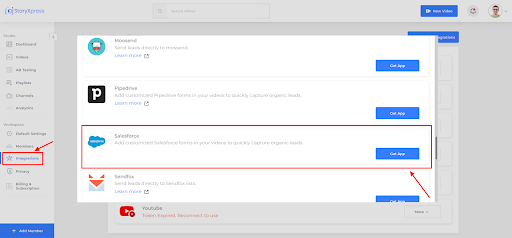
- A popup will appear asking for authorisation from Salesforce Oauth page
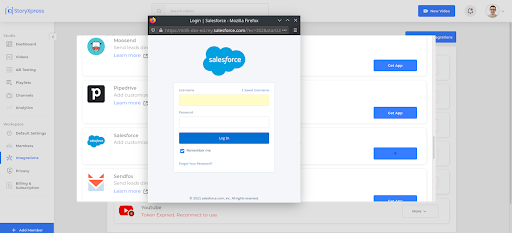
- Once you authorise the application for required permissions, the pop up closes automatically and you are good to use Salesforce Integration.
How to use Salesforce integration?
- Select a video to open video customisation window and add a CTA form to it.
- Click on the Salesforce icon to view the Form responses in your SF account.
Pro Tip: While sharing a video link add Email UTM to the video URL by adding ?email=xyz@gmail.com. This way all the video activities will be attached to the email and synced to your Salesforce account.
StoryXpress Events in Contact Timeline
Your connected Salesforce account will get all the video activities listed below, for every identified viewer. StoryXpress Timeline Activities are as follows:-
- Form Submission
- CTA button clicks
- Watch Percentage (1% – 100%)
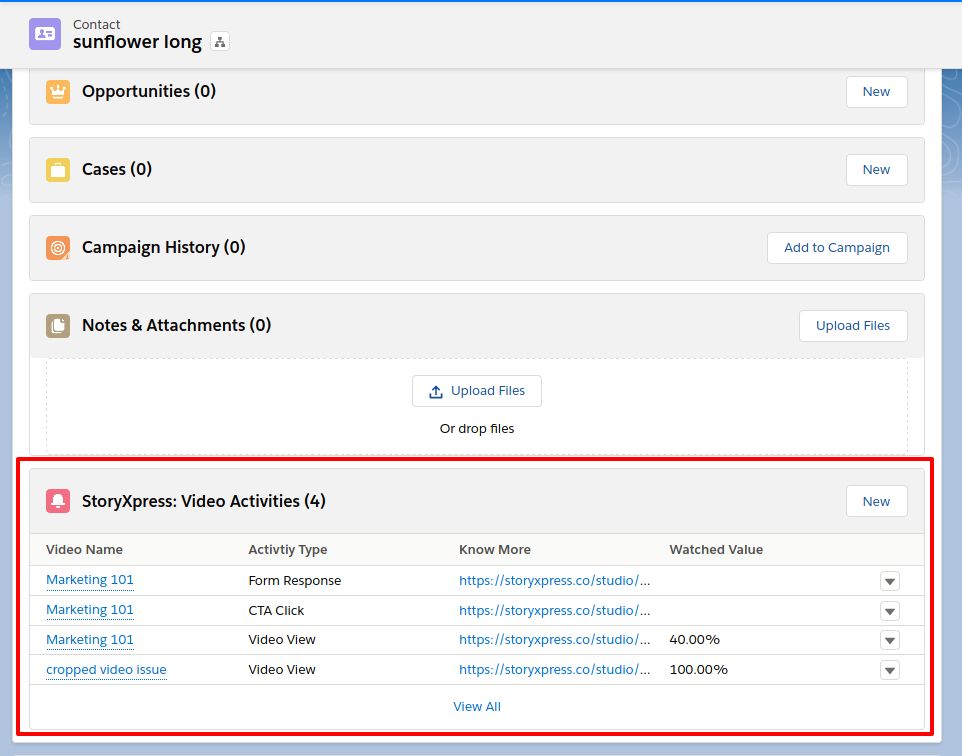
Sending Video in Emails
While reaching out to a user you can copy a video with a thumbnail and paste it into an email. Adding a video to your emails gives a more personalised touch and enhances your response rate.
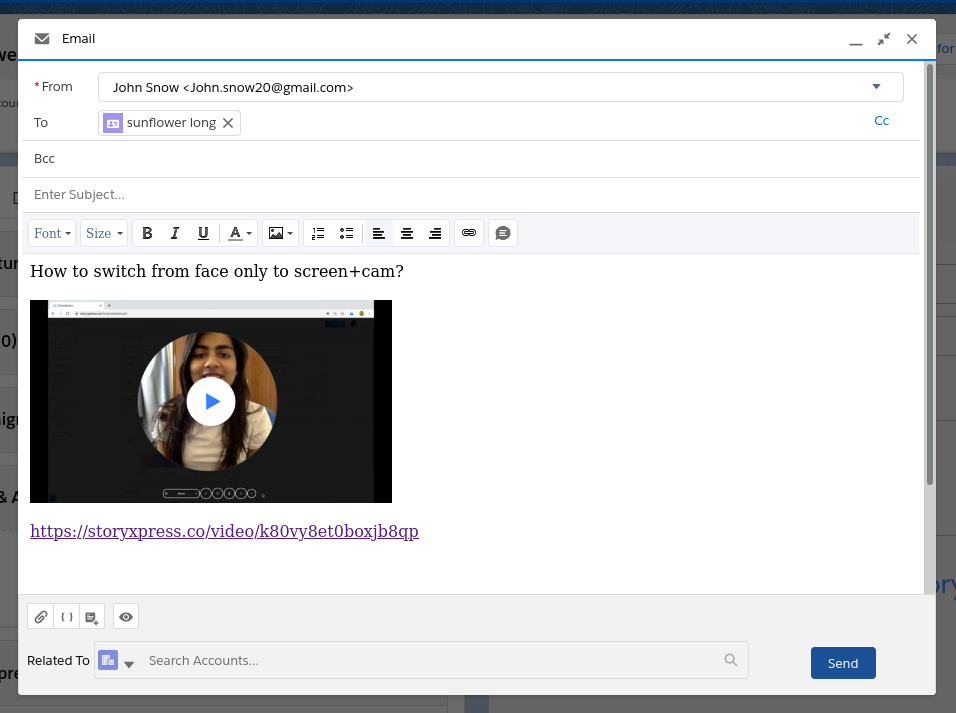
The StoryXpress Email composer allows you to select videos without accessing your StoryXpress account directly. Follow the steps below:
- Go to the Contacts page and Edit page layout
- Drag StoryXpress_Email_composer from the custom components and drop it to contact page
- Now you can see a new Email composer which gives you direct access to all your StoryXpress videos in salesforce email
- Select any one of the Videos from the Video modal and that video will be available to Email body.
- You can edit the email body and send the email with video from it.
Adding Video in Templates
You can add videos recorded via StoryXpress within the template by just copying the “Video with Thumbnail” and paste it into the template.
Create Reports/Contact Lists using StoryXpress Activities
While creating Lists or Reports you can add different StoryXpress Activities as a criteria to target viewers like – creating a list who have clicked on “Know More” CTA in a particular video, identifying the viewers who watched 100% video and want to follow up on the related video topic. This will help you understand what viewers are more interested in while using your product.
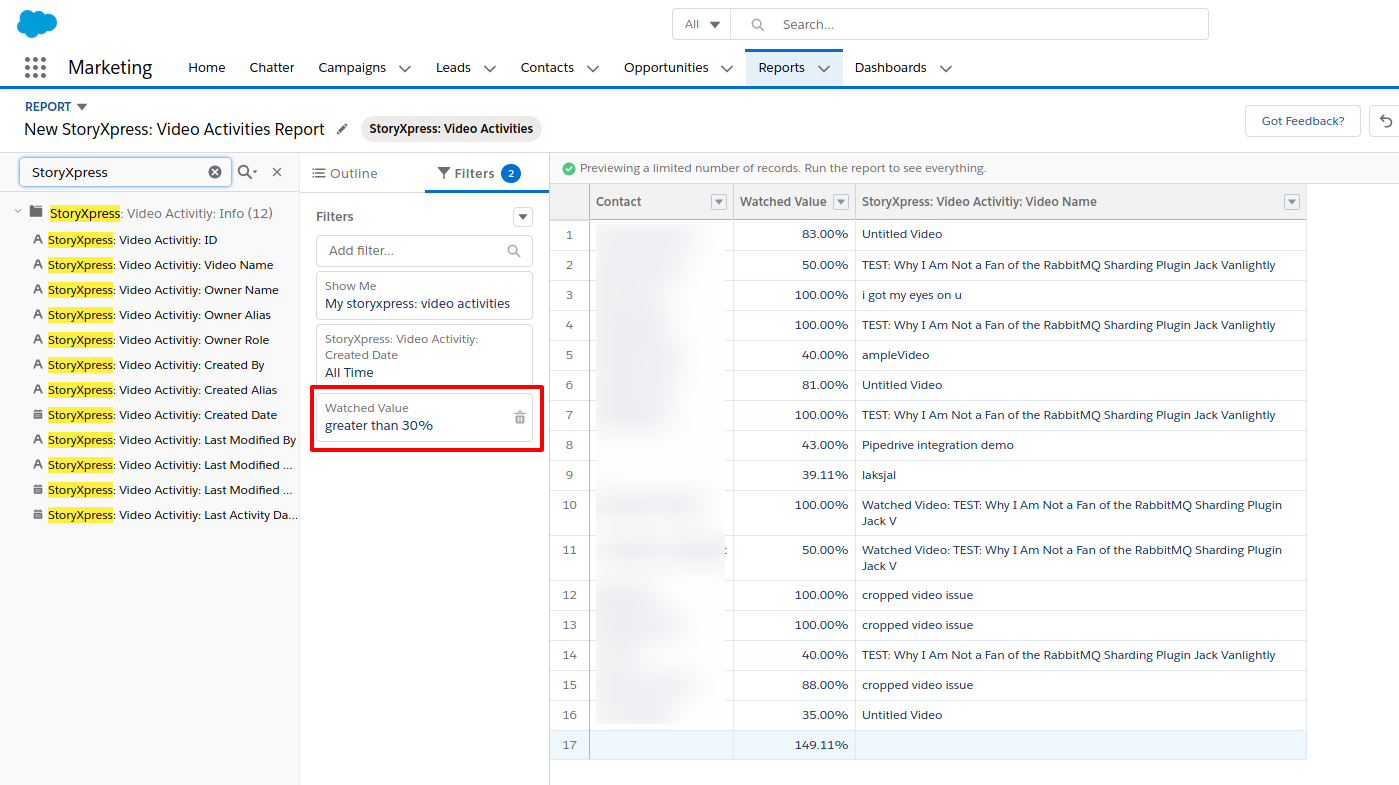
- Go to Reports Tab by searching in the “Quick access app”
- On the Reports page Click “New”
- Select “StoryXpress: Videos Activities” in Choose Report Type model and hit “Continue”.

- In the edit report page, go to “Fields” and type StoryXpress in “Search all fields….”

- You will see a list of StoryXpress properties to which filters can be applied
- Go to Filters section and select Video watch percentage
- You can set the Video watch percentage as greater than 30 to get the list of users who watched more than 30% of videos
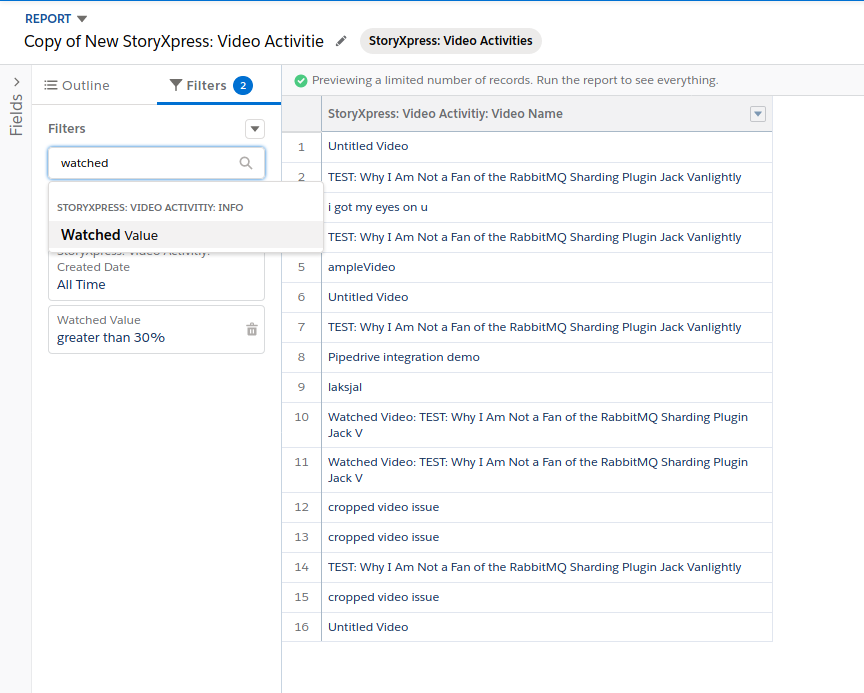
Please feel free to reach-out to us on website chat in case of any doubts or you can mail us at support@storyxpress.co.


 Free Screen Recorder for Chrome
Free Screen Recorder for Chrome





