What are Files and Folders?
Using folders you can organize your Storyxpress videos in a neat and organized manner. The videos can be basically organized into three libraries My Videos, Shared, and Favorites. You can easily move, rename, mark/unmark as favorite, share a folder with your team members.

How to create a new folder?
- Go to your StoryXpress Dashboard and select the ‘Videos’ Tab from the left sidebar. Select New Folder in the top right of the page.

- Enter the desired name of the folder in the popup and a new folder will appear in your current directory.
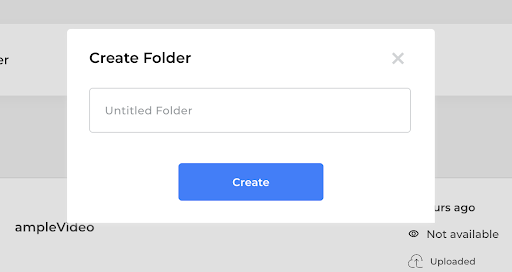
Marking a folder as a favorite –
- To mark a folder as a favorite simply click the Start Action button in the folder list item. To unmark the starred folder as the favorite simply clicks on the star action button again.

- The folders that you mark as favorites can be viewed by going to the favorites folder directory from the left sidebar menu.

Move a folder to another folder
- You can move your folder anywhere in the directory ( inside another folder in ‘my videos’ directory or any folder in the shared directory)
- In order to move a folder click on the Move Action button in the folder list item.
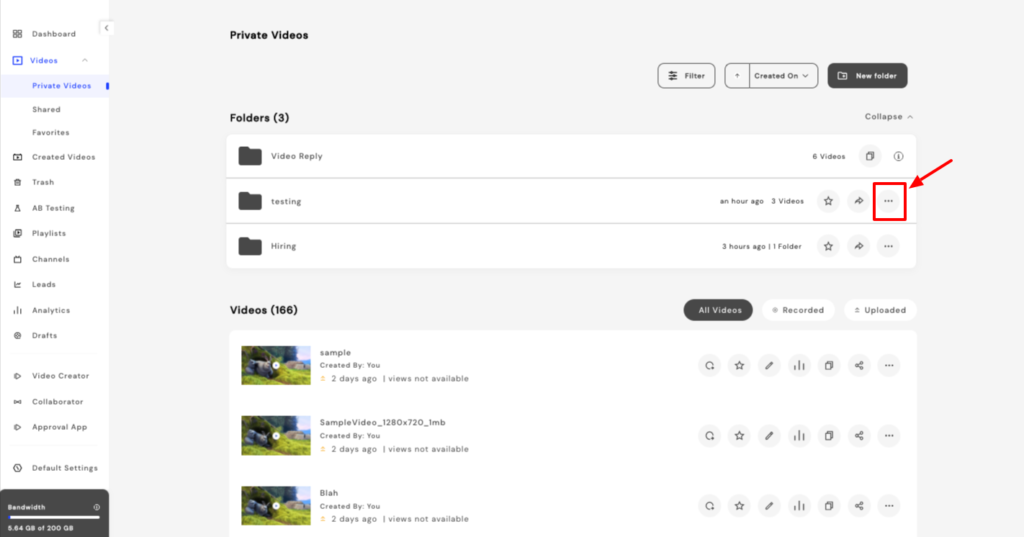
- On clicking the move a button a modal will popup, select the library in whose folder you want to move the current folder.
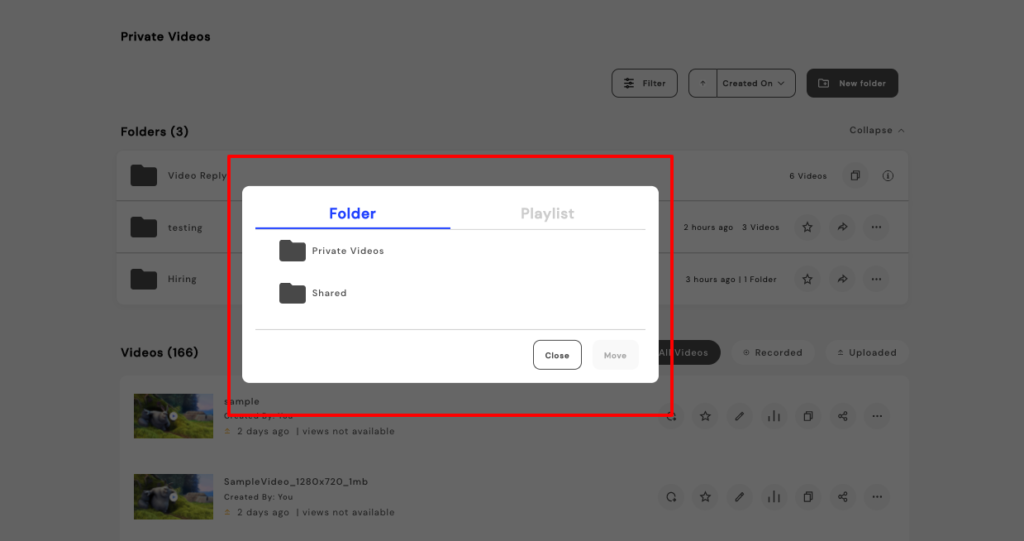
Sharing a folder
- Now, share the videos in your folder with the members of your workspace. By clicking on the Share Action button, select the list of the members you want to share the folder with.
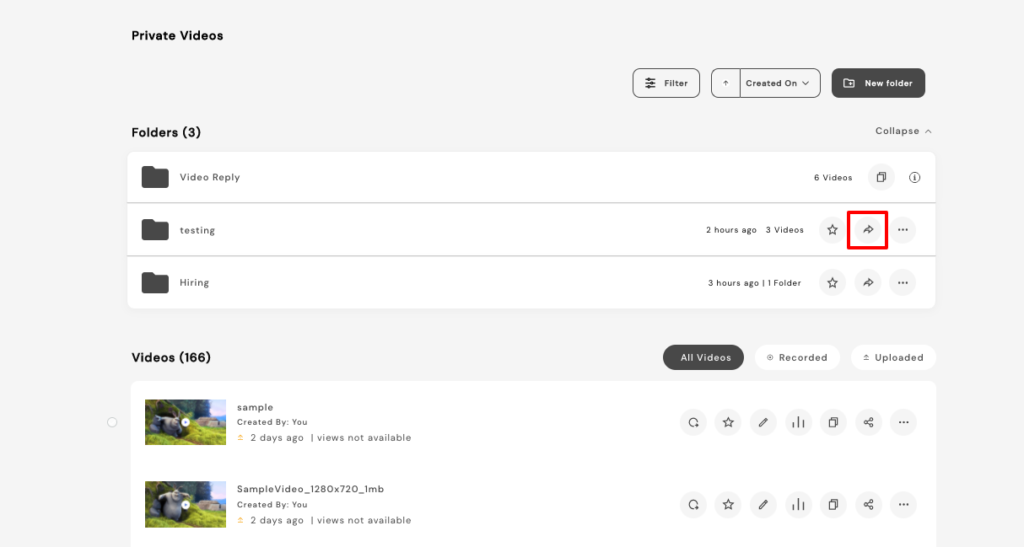
- You can easily search the members in your workspace by searching in the input field or select all members.

- The shared folders and videos can be accessed from the shared directory tab in the left tab bar.

- Hovering over the folder and videos list will give you a checkbox. You can select all the folders and videos you want to. You can select the appropriate action whether to share in bulk, move or delete the selected items from the action popup.
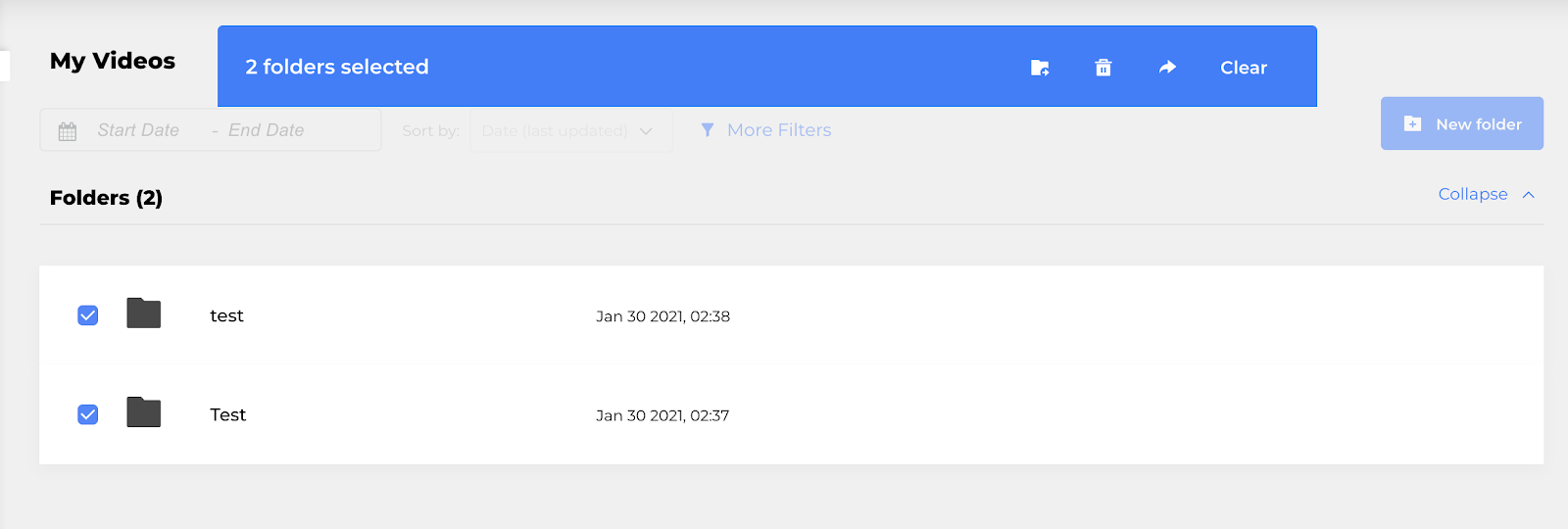
Video Listing and Actions on Videos
Filtering Video by Video Type-
If you choose ‘All Videos’ it lists out both recorded and uploaded videos. In order to filter out videos that are either recorded or uploaded choose any of the following.

More options with individual videos-
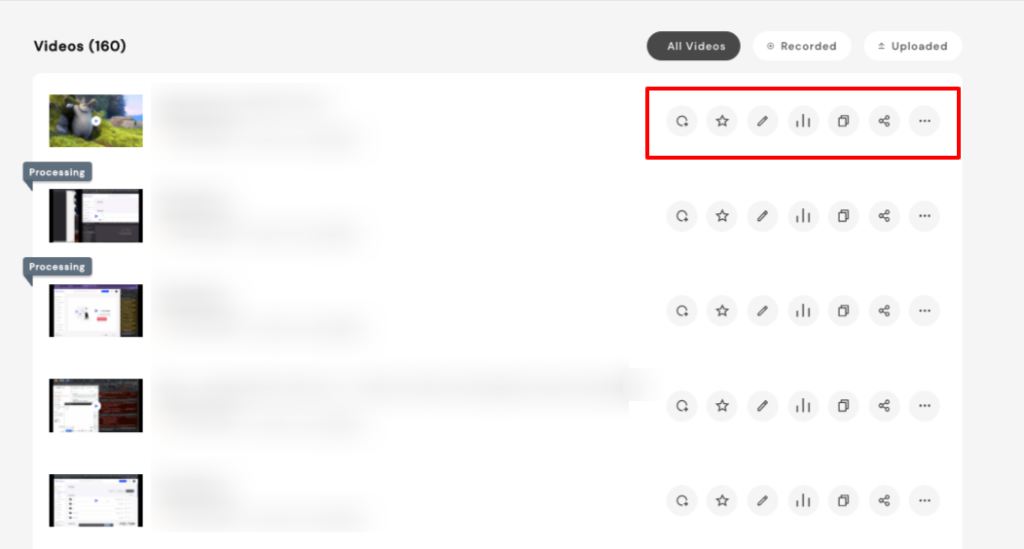
As you can there are various options available with individual videos on the platform:
- Move the video to any folder or playlist with ease
- Set the video as your favorite
- Edit the video
- Watch Analytics associated
- Copy Link URL
- Share the video across various channels
- More Options – Download the video and Delete the video
Filter & Sort Actions on Files & Folders –
Files and folders of a workspace can be filtered by clicking on the filter button above the folder listing. Once the filter button is clicked. Depending on the list type we have different types of filters available.
1. Filter By Date
Videos or folders can be filtered by date. The options available to filter the items are as follows: Created today, created in last one week, created in last one month, created in last one year.
In Order to select a Custom time range to select the custom option. After that select the start and end date for which you want to filter.
2. Filter By Owner
Items inside the shared folder can be filtered based on the name of their creator as well. In order to see all the members of the workspace click on the see all button.
Apart from the filters videos can also be sorted in ascending or descending order depending on the sort value selected. The various sorting options are :
- Created On
- Updated On
- Sort By Name
Multi selecting the folders and videos
Hovering over the folder and videos list will give you a checkbox. You can select all the folders and videos you want to. You can select the appropriate action whether to multishare, move or delete the selected items from the action popup.
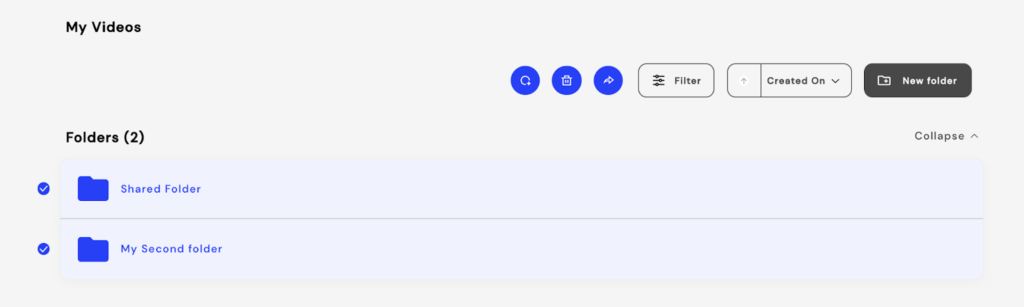


 Free Screen Recorder for Chrome
Free Screen Recorder for Chrome





