Make sure your chrome camera permissions are enabled. You can follow the following steps to switch camera permissions:
- Click on the three dots in the top right corner of your chrome browser and go into settings.
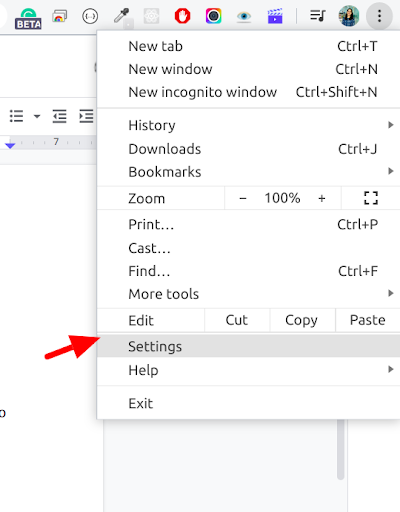
- Under Privacy and security section, Look for site settings.
- Under site settings, select the camera and check if StoryXpress Recorder is present in the allowed section.
- If StoryXpress Recorder is under blocked applications, use the trailing arrow to allow camera and microphone access to StoryXpress Recorder extension.
- Also, make sure, You have the right camera device selected in this section, as pointed out in the picture.
- If you prefer shortcuts, You can use this link to directly access your settings:
chrome://settings/content/siteDetails?site=chrome-extension%3A%2F%2Fjfpjkgdpgdbddknpgplfkjjfncenlmkf%2F
- As a safety measure, you can delete using the trash can, and enable permissions again.
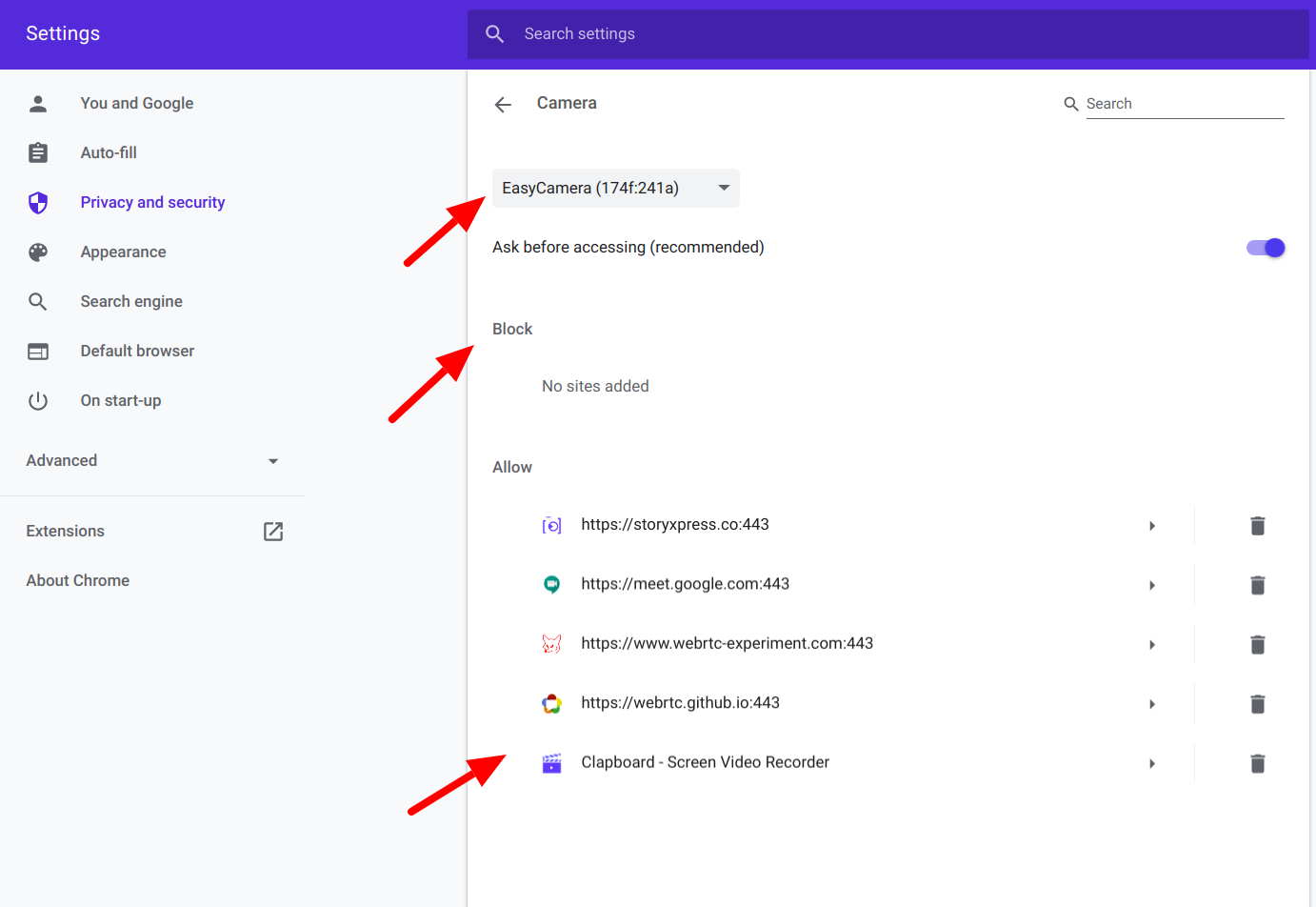
If your permissions are enabled in chrome, check if your system permission is enabled, You can use the following steps to check:
MAC OS
- Click on the Apple menu in the top-left corner of the screen.
- Select “System Preferences”.
- Click on “Security and Privacy”.
- Click on “Microphone” on the left.
- Make sure the box for chrome is checked.
- Repeat for the “Camera” option on the left.
Windows 10
- Go to Windows settings
- Select “Privacy
- Select microphone and enable “Allow apps to access your camera/microphone
- Repeat the above steps to enable your Camera as well.
If all your permissions are enabled and you’re still unable to record. Please follow the following troubleshooting steps:
- Make sure your browser is up-to-date. You can check your browser version here- chrome://version/
- If you are able to record with other Applications Like Zoom/meet or https://www.webrtc-experiment.com/RecordRTC/. If not, then probably your hardware is failing. You can use any external webcam/microphone to fix this.
- If you’re able to record with other Applications, we recommend clearing browser cache once. Here’s how you can do it: Click on the three dots on the top right corner of your browser>> Select More tools >>Clear Browsing Data
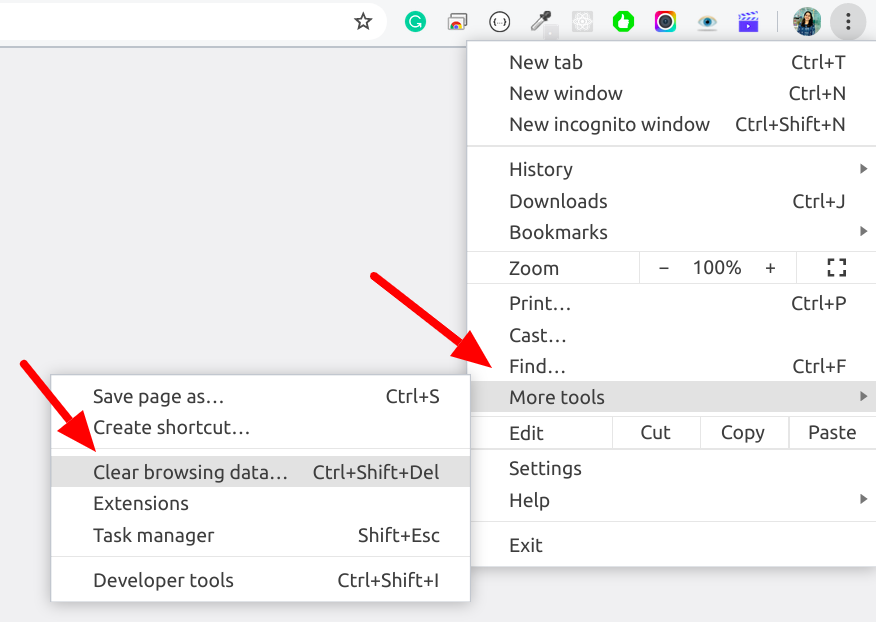
- Select Cached Data, You can uncheck other options if you just want to erase cached data.
- Press Clear Data Button to clear your cache
P.S: Restart your browser after implementing the changes. If you haven’t restarted your system in a long time, there might be a number of processes running. A system restart is recommended in that case.


 Free Screen Recorder for Chrome
Free Screen Recorder for Chrome





