Isn’t it amazing how we have switched to video and photo communication (Instagram and Snapchat) when it comes to your social applications and we still stay stuck with words when it comes to professional work communications in the form of emails and or Slack? Why?
To be honest, small teams never found a need because word of mouth communication was more effective, while for giants, there was never an effective tool available. So, word of mouth communication, or Google meetings, or in some cases live demonstrations helped them solve most of their problems.
However, with the video marketing industry expanding there is an emerging need for a platform for professional video sharing directly. Companies where most of the communication is done through videos sometimes face a setback for sharing content within the team. People in the education industry, training & development, circulating content for using new tools effectively, understand it better. Hence, there was a need for an effective communication channel for video content at a professional level.
But how does StoryXpress solve that problem? (Puzzled, huh?)
With the new Slack Integration with StoryXpress, we are trying to enhance the richness of video communication among peers. How about creating videos within StoryXpress and sharing them directly within your Slack channels and workspace members on a click.
Record Quick Screen or Webcam Videos
Share them directly with Slack members.
Setting up Slack integration with Storyxpress:
- Under workspace in the sidebar menu, click on Integrations
- After the integration tab opens look for Slack in all integration division. You can search for Slack if you find a difficulty finding the application.
- Click on GetApp Button to install the application in your workspace.
- It will ask you to Authorize the Slack application.
- A popup will open and will ask you to allow installing of the StoryXpress App in your preferred Slack workspace.
- Once you authorize the application for required permissions, the pop up closes automatically and you are good to use Slack Integration.
Wow, you have successfully authorized with Slack. Sharing videos can now occur in the blink of an eye.
Sharing video through StoryXpress::
Now that you have successfully authorized the App. You need to start using it. Here’s how:
- Go to the Videos tab from the left Sidebar.
- The video page will appear. Search/Select the video you want to share and click on the share icon.
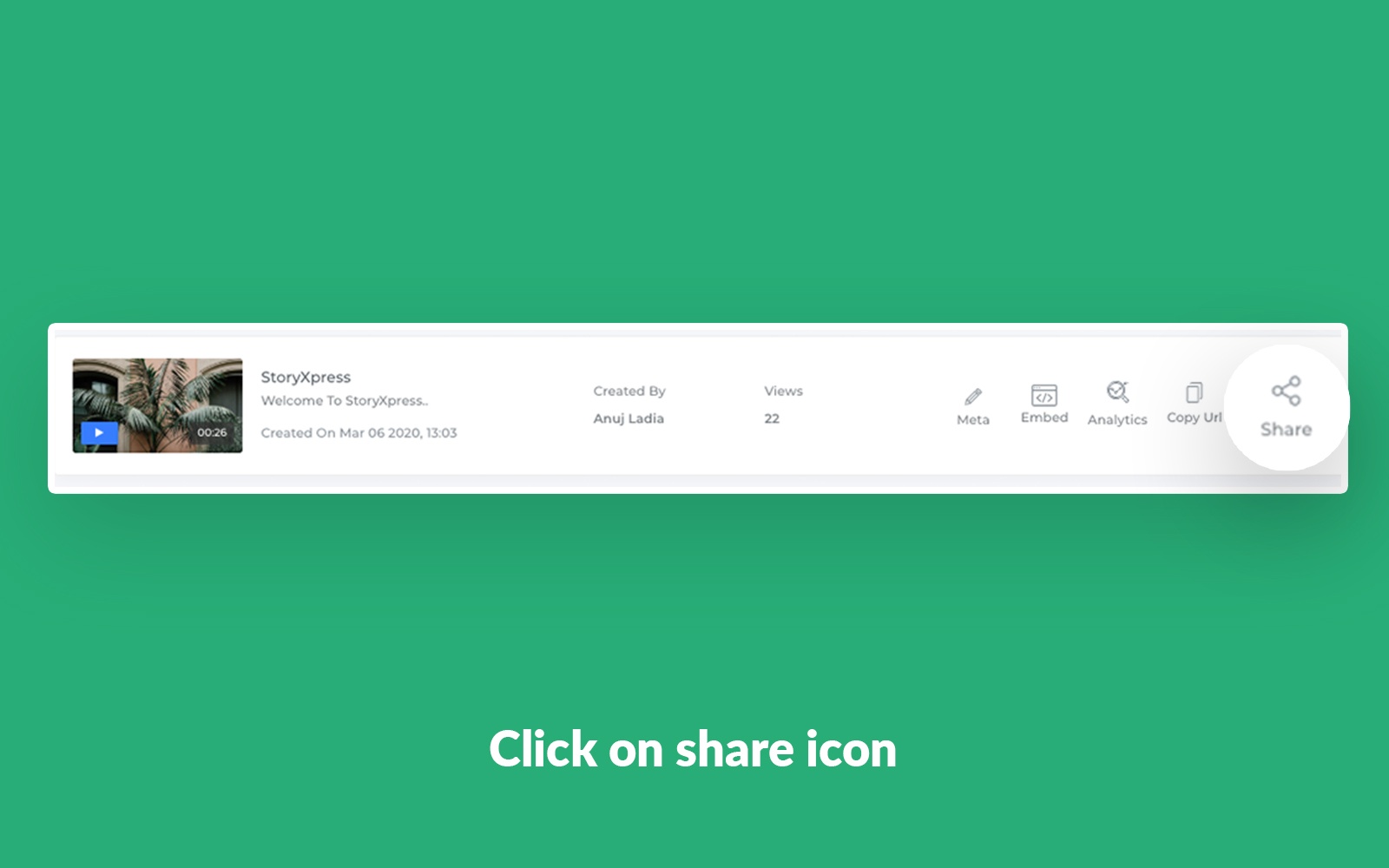
- Clicking on the share will open a modal. Since you have authorized with Slack App, this modal shows you Slack as one of the options.

- Select Slack to see your Channels and DM’s list.
- A modal showing your DM List, channel list along with a message column will appear. You search for channels if you have difficulty finding a particular channel.
- Select the channel/member you want to send the video to. You can select more than one at the same time.
- Add a message body that you want to send along with the video.

- Click on the Send Message Button, and Hurray, It’s done!
This is how you can make your life easier by sharing videos in a click within your team. You can also disable the integration if you don’t find a need to use it.
If you still have any questions, please contact us at support@storyxpress.co
Record Quick Screen or Webcam Videos
Share them directly with Slack members.


 Free Screen Recorder for Chrome
Free Screen Recorder for Chrome






